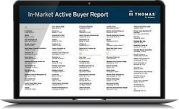Learn How to Reset Password on Thomasnet.com
Team Thomas October 24, 2019
Wonder how you can reset your password on Thomasnet.com? Follow our easy step-by-step guide.
1. Click the “Forgot Password?” link on the login page
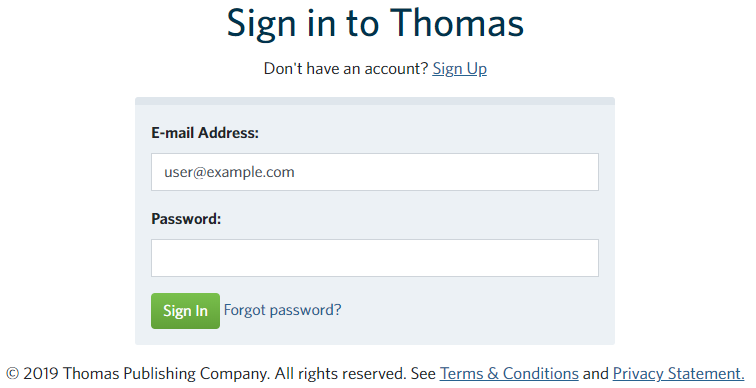
2. Continue on the forgot password screen
Enter your email address and hit submit.
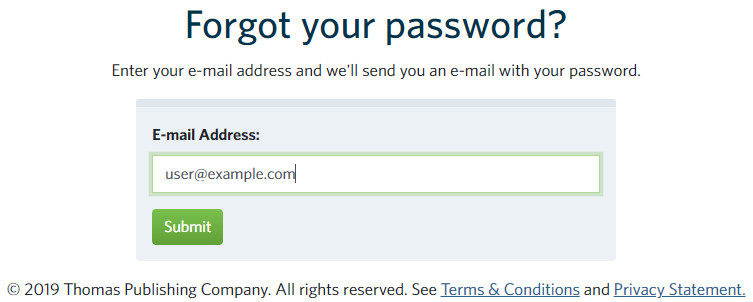
3. If the email address entered is associated with a Thomas account
You will be brought to the located account screen:
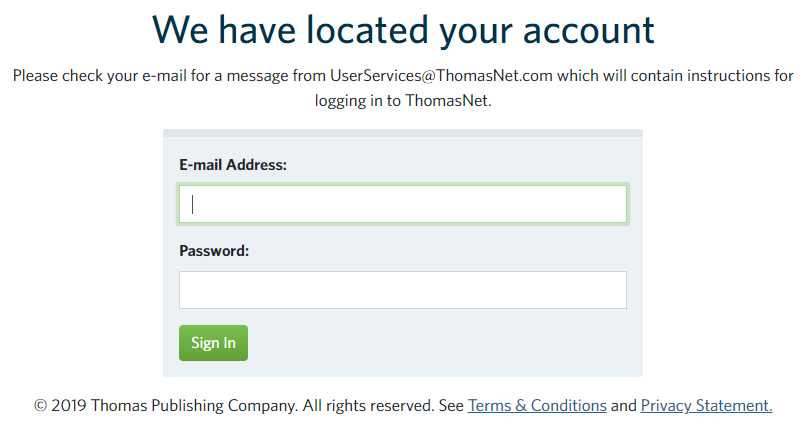
and will have received an email from UserServices@thomasnet.com that looks like the one below.
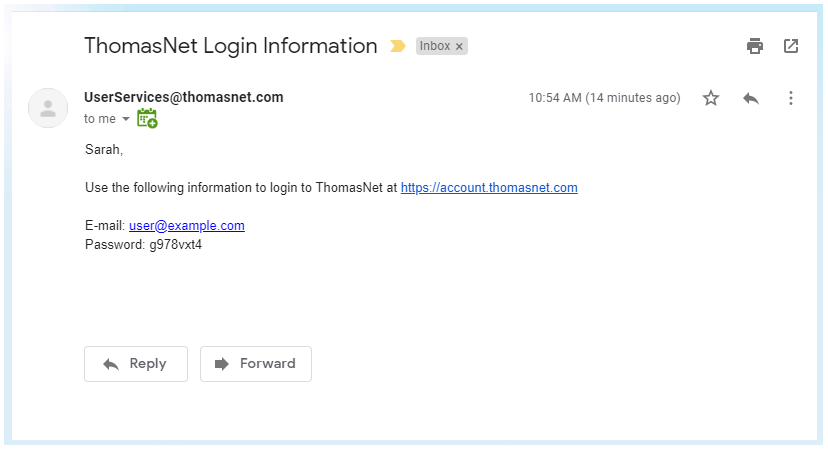
4. Fill in the form using information from the password reset email
Enter your email address and copy & paste* the password code you received in the email into the corresponding fields, and click Sign In.
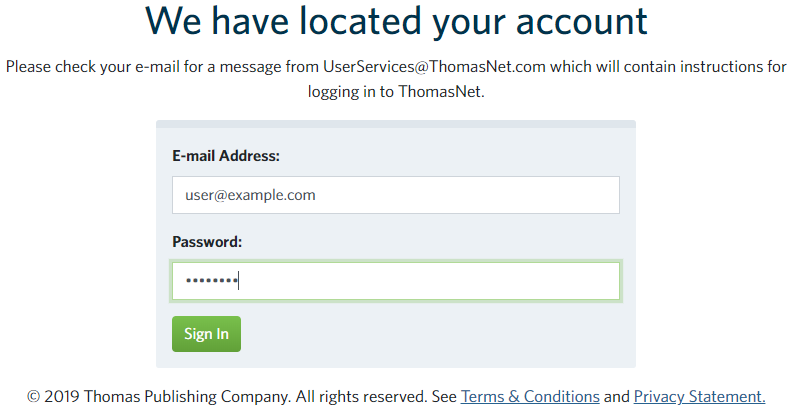
*be sure NOT to include spaces before or after the code when copy & pasting it into the password field on the located account screen.
5. Reset your password for security purposes
This will take you to the My Account page. From here you will need to click the Change Password link in the Account Details section.
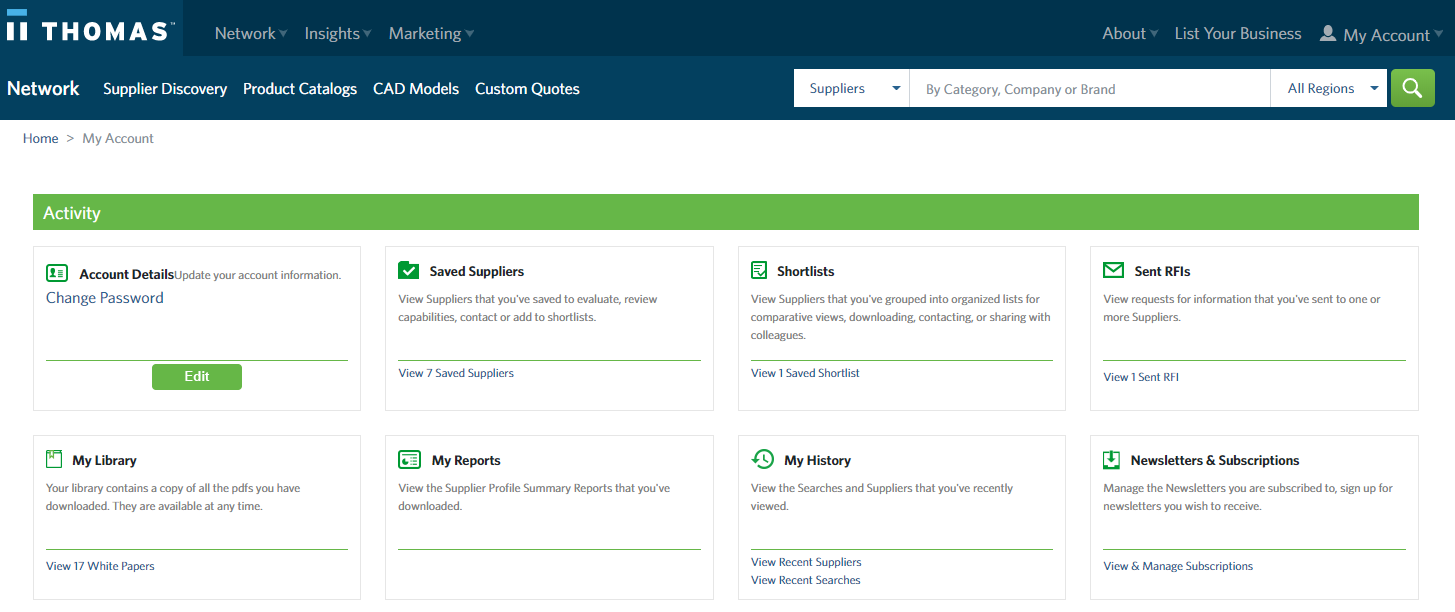
6. Finish resetting your password
Here you will copy & paste the password code you received in the email from userservices@thomasnet.com (the same code you just used to login) in the Current Password field then choose a new password and click the Save Changes button.
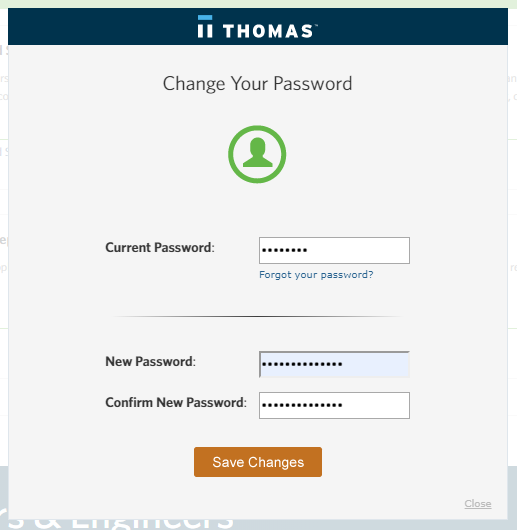
You will see confirmation that you have successfully changed your password.
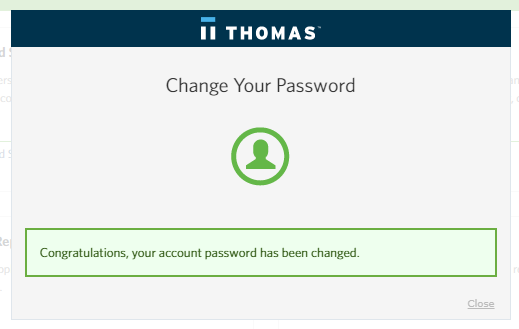
There you go. Try it yourself on Thomasnet.com. And let us know if you have any issues by clicking the 'feedback' tab on any pages of our website.
Did you find this useful?